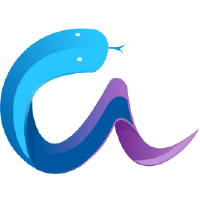Debugging Aesara: FAQ and Troubleshooting#
There are many kinds of bugs that might come up in a computer program. This page is structured as a FAQ. It provides recipes to tackle common problems, and introduces some of the tools that we use to find problems in our own Aesara code, and even (it happens) in Aesara’s internals, in Using DebugMode.
Isolating the Problem/Testing Aesara Compiler#
You can run your Aesara function in a DebugMode. This tests the Aesara rewrites and helps to find where NaN, inf and other problems come from.
Interpreting Error Messages#
Even in its default configuration, Aesara tries to display useful error messages. Consider the following faulty code.
import numpy as np
import aesara
import aesara.tensor as at
x = at.vector()
y = at.vector()
z = x + x
z = z + y
f = aesara.function([x, y], z)
f(np.ones((2,)), np.ones((3,)))
Running the code above we see:
Traceback (most recent call last):
...
ValueError: Input dimension mismatch. (input[0].shape[0] = 3, input[1].shape[0] = 2)
Apply node that caused the error: Elemwise{add,no_inplace}(<TensorType(float64, (?,))>, <TensorType(float64, (?,))>, <TensorType(float64, (?,))>)
Inputs types: [TensorType(float64, (?,)), TensorType(float64, (?,)), TensorType(float64, (?,))]
Inputs shapes: [(3,), (2,), (2,)]
Inputs strides: [(8,), (8,), (8,)]
Inputs scalar values: ['not scalar', 'not scalar', 'not scalar']
HINT: Re-running with most Aesara optimizations disabled could give you a back-traces when this node was created. This can be done with by setting the Aesara flags 'optimizer=fast_compile'. If that does not work, Aesara optimizations can be disabled with 'optimizer=None'.
HINT: Use the Aesara flag 'exception_verbosity=high' for a debugprint of this apply node.
Arguably the most useful information is approximately half-way through
the error message, where the kind of error is displayed along with its
cause (e.g. ValueError: Input dimension mismatch. (input[0].shape[0] = 3, input[1].shape[0] = 2).
Below it, some other information is given, such as the Apply node that
caused the error, as well as the input types, shapes, strides and
scalar values.
The two hints can also be helpful when debugging. Using the Aesara flag
optimizer=fast_compile or optimizer=None can often tell you
the faulty line, while exception_verbosity=high will display a
debug print of the apply node. Using these hints, the end of the error
message becomes :
Backtrace when the node is created:
File "test0.py", line 8, in <module>
z = z + y
Debugprint of the apply node:
Elemwise{add,no_inplace} [id A] <TensorType(float64, (?,))> ''
|Elemwise{add,no_inplace} [id B] <TensorType(float64, (?,))> ''
| |<TensorType(float64, (?,))> [id C] <TensorType(float64, (?,))>
| |<TensorType(float64, (?,))> [id C] <TensorType(float64, (?,))>
|<TensorType(float64, (?,))> [id D] <TensorType(float64, (?,))>
We can here see that the error can be traced back to the line z = z + y.
For this example, using optimizer=fast_compile worked. If it did not,
you could set optimizer=None or use test values.
Using Test Values#
As of v.0.4.0, Aesara has a new mechanism by which graphs are executed
on-the-fly, before a aesara.function() is ever compiled. Since optimizations
haven’t been applied at this stage, it is easier for the user to locate the
source of some bug. This functionality is enabled through the config flag
aesara.config.compute_test_value. Its use is best shown through the
following example. Here, we use exception_verbosity=high and
optimizer=fast_compile, which would not tell you the line at fault.
optimizer=None would and it could therefore be used instead of test values.
import numpy as np
import aesara
import aesara.tensor as at
# compute_test_value is 'off' by default, meaning this feature is inactive
aesara.config.compute_test_value = 'off' # Use 'warn' to activate this feature
# configure shared variables
W1val = np.random.random((2, 10, 10)).astype(aesara.config.floatX)
W1 = aesara.shared(W1val, 'W1')
W2val = np.random.random((15, 20)).astype(aesara.config.floatX)
W2 = aesara.shared(W2val, 'W2')
# input which will be of shape (5,10)
x = at.matrix('x')
# provide Aesara with a default test-value
#x.tag.test_value = np.random.random((5, 10))
# transform the shared variable in some way. Aesara does not
# know off hand that the matrix func_of_W1 has shape (20, 10)
func_of_W1 = W1.dimshuffle(2, 0, 1).flatten(2).T
# source of error: dot product of 5x10 with 20x10
h1 = at.dot(x, func_of_W1)
# do more stuff
h2 = at.dot(h1, W2.T)
# compile and call the actual function
f = aesara.function([x], h2)
f(np.random.random((5, 10)))
Running the above code generates the following error message:
Traceback (most recent call last):
File "test1.py", line 31, in <module>
f(np.random.random((5, 10)))
File "PATH_TO_AESARA/aesara/compile/function/types.py", line 605, in __call__
self.vm.thunks[self.vm.position_of_error])
File "PATH_TO_AESARA/aesara/compile/function/types.py", line 595, in __call__
outputs = self.vm()
ValueError: Shape mismatch: x has 10 cols (and 5 rows) but y has 20 rows (and 10 cols)
Apply node that caused the error: Dot22(x, DimShuffle{1,0}.0)
Inputs types: [TensorType(float64, (?, ?)), TensorType(float64, (?, ?))]
Inputs shapes: [(5, 10), (20, 10)]
Inputs strides: [(80, 8), (8, 160)]
Inputs scalar values: ['not scalar', 'not scalar']
Debugprint of the apply node:
Dot22 [id A] <TensorType(float64, (?, ?))> ''
|x [id B] <TensorType(float64, (?, ?))>
|DimShuffle{1,0} [id C] <TensorType(float64, (?, ?))> ''
|Flatten{2} [id D] <TensorType(float64, (?, ?))> ''
|DimShuffle{2,0,1} [id E] <TensorType(float64, (?, ?, ?))> ''
|W1 [id F] <TensorType(float64, (?, ?, ?))>
HINT: Re-running with most Aesara optimization disabled could give you a back-traces when this node was created. This can be done with by setting the Aesara flags 'optimizer=fast_compile'. If that does not work, Aesara optimization can be disabled with 'optimizer=None'.
If the above is not informative enough, by instrumenting the code ever so slightly, we can get Aesara to reveal the exact source of the error.
# enable on-the-fly graph computations
aesara.config.compute_test_value = 'warn'
...
# Input which will have the shape (5, 10)
x = at.matrix('x')
# Provide Aesara with a default test-value
x.tag.test_value = np.random.random((5, 10))
In the above, we are tagging the symbolic matrix x with a special test
value. This allows Aesara to evaluate symbolic expressions on-the-fly (by
calling the perform method of each op), as they are being defined. Sources
of error can thus be identified with much more precision and much earlier in
the compilation pipeline. For example, running the above code yields the
following error message, which properly identifies line 24 as the culprit.
Traceback (most recent call last):
File "test2.py", line 24, in <module>
h1 = at.dot(x, func_of_W1)
File "PATH_TO_AESARA/aesara/tensor/basic.py", line 4734, in dot
return _dot(a, b)
File "PATH_TO_AESARA/aesara/graph/op.py", line 545, in __call__
required = thunk()
File "PATH_TO_AESARA/aesara/graph/op.py", line 752, in rval
r = p(n, [x[0] for x in i], o)
File "PATH_TO_AESARA/aesara/tensor/basic.py", line 4554, in perform
z[0] = np.asarray(np.dot(x, y))
ValueError: matrices are not aligned
The compute_test_value mechanism works as follows:
Aesara
constantsandsharedvariables are used as is. No need to instrument them.A Aesara variable (i.e.
dmatrix,vector, etc.) should be given a special test value through the attributetag.test_value.Aesara automatically instruments intermediate results. As such, any quantity derived from x will be given a
tag.test_valueautomatically.
compute_test_value can take the following values:
off: Default behavior. This debugging mechanism is inactive.raise: Compute test values on the fly. Any variable for which a test value is required, but not provided by the user, is treated as an error. An exception is raised accordingly.warn: Idem, but a warning is issued instead of an Exception.ignore: Silently ignore the computation of intermediate test values, if a variable is missing a test value.
Note
This feature is currently incompatible with Scan and also with ops
which do not implement a perform method.
It is also possible to override variables __repr__ method to have them return tag.test_value.
x = at.scalar('x')
# Assigning test value
x.tag.test_value = 42
# Enable test value printing
aesara.config.print_test_value = True
print(x.__repr__())
# Disable test value printing
aesara.config.print_test_value = False
print(x.__repr__())
Running the code above returns the following output:
x
array(42.0)
x
“How do I print an intermediate value in a function?”#
Aesara provides a PrintOp to do this.
import numpy as np
import aesara
x = aesara.tensor.dvector('x')
x_printed = aesara.printing.Print('this is a very important value')(x)
f = aesara.function([x], x * 5)
f_with_print = aesara.function([x], x_printed * 5)
# This runs the graph without any printing
assert np.array_equal(f([1, 2, 3]), [5, 10, 15])
# This runs the graph with the message, and value printed
assert np.array_equal(f_with_print([1, 2, 3]), [5, 10, 15])
this is a very important value __str__ = [ 1. 2. 3.]
Since Aesara runs your program in a topological order, you won’t have precise
control over the order in which multiple PrintOps are evaluated. For a more
precise inspection of what’s being computed where, when, and how, see the discussion
“How do I step through a compiled function?”.
Warning
Using this PrintOp can prevent some Aesara rewrites from being
applied. So, if you use Print and the graph now returns NaNs for example,
try removing the Prints to see if they’re the cause or not.
“How do I print a graph (before or after compilation)?”#
Aesara provides two functions, aesara.pp() and
aesara.printing.debugprint(), to print a graph to the terminal before or after
compilation. These two functions print expression graphs in different ways:
pp() is more compact and somewhat math-like, and debugprint() is more verbose and true to
the underlying graph objects being printed.
Aesara also provides aesara.printing.pydotprint() that creates a PNG image of the graph.
You can read about them in printing – Graph Printing and Symbolic Print Statement.
“The function I compiled is too slow; what’s up?”#
First, make sure you’re running in FAST_RUN mode. Even though
FAST_RUN is the default mode, insist by passing mode='FAST_RUN'
to aesara.function or by setting config.mode
to FAST_RUN.
Second, try the Aesara profiling. This will tell you which
Apply nodes, and which Ops are eating up your CPU cycles.
Tips:
Use the flags
floatX=float32to require type float32 instead of float64. Use the Aesara constructorsmatrix,vector, etc., instead ofdmatrix,dvector, etc., since the latter use the default detected precision and the former use only float64.Check in the
profilemode that there is noDotOpin the post-compilation graph while you are multiplying two matrices of the same type.Dotshould be optimized todot22when the inputs are matrices and of the same type. This can still happen when usingfloatX=float32when one of the inputs of the graph is of type float64.
“How do I step through a compiled function?”#
You can use MonitorMode to inspect the inputs and outputs of each
node being executed when the function is called. The code snipped below
shows how to print all inputs and outputs:
import aesara
def inspect_inputs(fgraph, i, node, fn):
print(i, node, "input(s) value(s):", [input[0] for input in fn.inputs],
end='')
def inspect_outputs(fgraph, i, node, fn):
print(" output(s) value(s):", [output[0] for output in fn.outputs])
x = aesara.tensor.dscalar('x')
f = aesara.function([x], [5 * x],
mode=aesara.compile.MonitorMode(
pre_func=inspect_inputs,
post_func=inspect_outputs))
f(3)
0 Elemwise{mul,no_inplace}(TensorConstant{5.0}, x) input(s) value(s): [array(5.0), array(3.0)] output(s) value(s): [array(15.0)]
When using these inspect_inputs and inspect_outputs functions
with MonitorMode, you should see (potentially a lot of) printed output.
Every Apply node will be printed out, along with its position in the graph,
the arguments to the functions Op.perform or COp.c_code and the output it
computed.
Admittedly, this may be a huge amount of output to read through if you are using
large tensors, but you can choose to add logic that would, for instance, print
something out only if a certain kind of op were used, at a certain program
position, or only if a particular value showed up in one of the inputs or
outputs. A typical example is to detect when NaN values are added into
computations, which can be achieved as follows:
import numpy
import aesara
# This is the current suggested detect_nan implementation to
# show you how it work. That way, you can modify it for your
# need. If you want exactly this method, you can use
# `aesara.compile.monitormode.detect_nan` that will always
# contain the current suggested version.
def detect_nan(fgraph, i, node, fn):
for output in fn.outputs:
if (not isinstance(output[0], np.ndarray) and
np.isnan(output[0]).any()):
print('*** NaN detected ***')
aesara.printing.debugprint(node)
print('Inputs : %s' % [input[0] for input in fn.inputs])
print('Outputs: %s' % [output[0] for output in fn.outputs])
break
x = aesara.tensor.dscalar('x')
f = aesara.function(
[x], [aesara.tensor.log(x) * x],
mode=aesara.compile.MonitorMode(
post_func=detect_nan)
)
f(0) # log(0) * 0 = -inf * 0 = NaN
*** NaN detected ***
Elemwise{Composite{(log(i0) * i0)}} [id A] ''
|x [id B]
Inputs : [array(0.0)]
Outputs: [array(nan)]
To help understand what is happening in your graph, you can
disable the local_elemwise_fusion and all in-place
rewrites. The first is a speed optimization that merges elemwise
operations together. This makes it harder to know which particular
elemwise causes the problem. The second makes some Ops’
outputs overwrite their inputs. So, if an Op creates a bad output, you
will not be able to see the input that was overwritten in the post_func
function. To disable those rewrites, define the MonitorMode like this:
mode = aesara.compile.MonitorMode(post_func=detect_nan).excluding(
'local_elemwise_fusion', 'inplace')
f = aesara.function([x], [aesara.tensor.log(x) * x],
mode=mode)
Note
The Aesara flags optimizer_including, optimizer_excluding
and optimizer_requiring aren’t used by the MonitorMode, they
are used only by the default mode. You can’t use the default
mode with MonitorMode, as you need to define what you monitor.
To be sure all inputs of the node are available during the call to
post_func, you must also disable the garbage collector. Otherwise,
the execution of the node can garbage collect its inputs that aren’t
needed anymore by the Aesara function. This can be done with the Aesara
flag:
allow_gc=False
How to Use pdb#
In the majority of cases, you won’t be executing from the interactive shell but from a set of Python scripts. In such cases, the use of the Python debugger can come in handy, especially as your models become more complex. Intermediate results don’t necessarily have a clear name and you can get exceptions which are hard to decipher, due to the “compiled” nature of the functions.
Consider this example script (ex.py):
import numpy as np
import aesara
import aesara.tensor as at
a = at.dmatrix('a')
b = at.dmatrix('b')
f = aesara.function([a, b], [a * b])
# Matrices chosen so dimensions are unsuitable for multiplication
mat1 = np.arange(12).reshape((3, 4))
mat2 = np.arange(25).reshape((5, 5))
f(mat1, mat2)
This is actually so simple the debugging could be done easily, but it’s for illustrative purposes. As the matrices can’t be multiplied element-wise (unsuitable shapes), we get the following exception:
File "ex.py", line 14, in <module>
f(mat1, mat2)
File "/u/username/Aesara/aesara/compile/function/types.py", line 451, in __call__
File "/u/username/Aesara/aesara/graph/link.py", line 271, in streamline_default_f
File "/u/username/Aesara/aesara/graph/link.py", line 267, in streamline_default_f
File "/u/username/Aesara/aesara/graph/cc.py", line 1049, in execute ValueError: ('Input dimension mismatch. (input[0].shape[0] = 3, input[1].shape[0] = 5)', Elemwise{mul,no_inplace}(a, b), Elemwise{mul,no_inplace}(a, b))
The call stack contains some useful information to trace back the source
of the error. There’s the script where the compiled function was called –
but if you’re using (improperly parameterized) prebuilt modules, the error
might originate from Ops in these modules, not this script. The last line
tells us about the Op that caused the exception. In this case it’s a mul
involving variables with names a and b. But suppose we instead had an
intermediate result to which we hadn’t given a name.
After learning a few things about the graph structure in Aesara, we can use
the Python debugger to explore the graph, and then we can get runtime
information about the error. Matrix dimensions, especially, are useful to
pinpoint the source of the error. In the printout, there are also two of the
four dimensions of the matrices involved, but for the sake of example say we’d
need the other dimensions to pinpoint the error. First, we re-launch with the
debugger module and run the program with c:
python -m pdb ex.py
> /u/username/experiments/doctmp1/ex.py(1)<module>()
-> import aesara
(Pdb) c
Then we get back the above error printout, but the interpreter breaks in that state. Useful commands here are
upanddown(to move up and down the call stack),l(to print code around the line in the current stack position),p variable_name(to print the string representation ofvariable_name),p dir(object_name), using the Pythondir()function to print the list of an object’s members
Here, for example, I do up, and a simple l shows me there’s a local
variable node. This is the node from the computation graph, so by
following the node.inputs, node.owner and node.outputs links I can
explore around the graph.
That graph is purely symbolic (no data, just symbols to manipulate it
abstractly). To get information about the actual parameters, you explore the
“thunk” objects, which bind the storage for the inputs (and outputs) with the
function itself (a “thunk” is a concept related to closures). Here, to get the
current node’s first input’s shape, you’d therefore do
p thunk.inputs[0][0].shape, which prints out (3, 4).
Dumping a Function to help debug#
If you are reading this, there is high chance that you emailed our
mailing list and we asked you to read this section. This section
explain how to dump all the parameter passed to
aesara.function(). This is useful to help us reproduce a problem
during compilation and it doesn’t request you to make a self contained
example.
For this to work, we need to be able to import the code for all Op in
the graph. So if you create your own Op, we will need this
code; otherwise, we won’t be able to unpickle it.
# Replace this line:
aesara.function(...)
# with
aesara.function_dump(filename, ...)
# Where `filename` is a string to a file that we will write to.
Then send us filename.
Breakpoint during Aesara function execution#
You can set a breakpoint during the execution of an Aesara function with
PdbBreakpoint.
PdbBreakpoint automatically
detects available debuggers and uses the first available in the following order:
pudb, ipdb, or pdb.